- You can now sign in to Hyland site and have access to the Hyland Apps
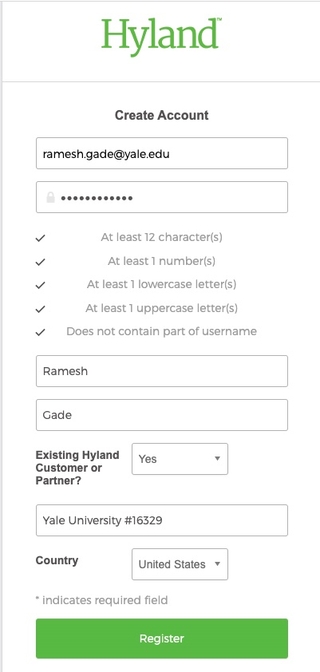
- Create Hyland Account: https://id.hyland.com/signin/register
- Email: {FirstName.LastName@yale.edu}
- Existing Hyland Customer or Partner: Yes
- Organization Name: Yale University #16329
- Country: United States

- After Clicking “Register” button, you should receive the following confirmation screen

- You will also receive the following email
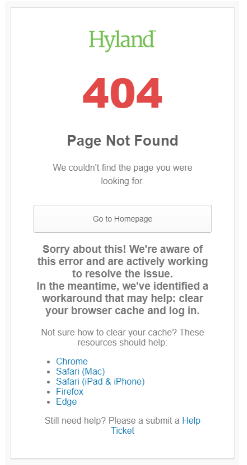
- Click the highlighted orange “ACTIVATE MY ACCOUNT” option in the bottom right corner of the email, you will see the following error message but your account should be activated successfully.
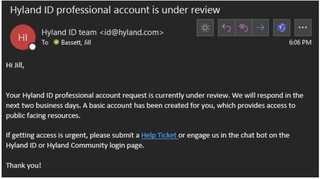
- You will also receive an email that your account is created and is under review. However, this should still allow you to access course content