Yale University has purchased Premium Subscription training from Hyland. Access to Hyland University allows you to take any of the online training courses.
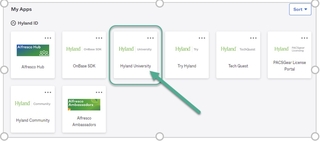
- Once you have logged into the Hyland site, In My Apps, click “Hyland University”
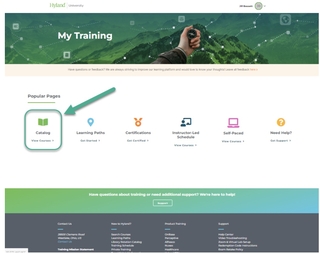
- Within Hyland University, under Popular Pages, click “Catalog”
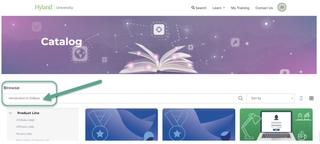
- Under Browse, enter the name of the Course you would like to find, such as “Introduction to OnBase” and hit Enter (or hit search by clicking teh magnifying glass icon to the right)
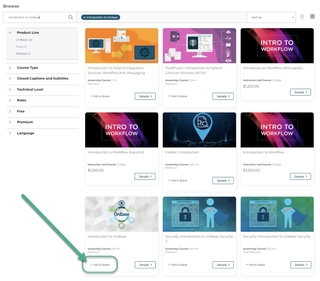
- Once you have found the courses, click “+Add to Queue”:
- If Course does not have option “Add to Queue” displayed, its because you probably are not aligned to Yale University’s Premium Subscription, or the course requires purchasing and validation of dates and times before enrolling.
- Please contact OnBase Technical Support team (Add Link here) to request access or for registering for an instructor led course
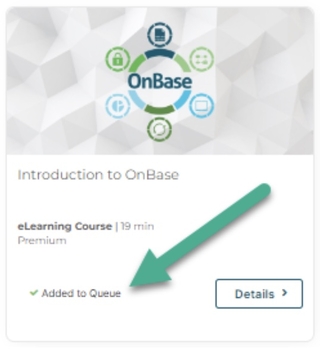
- Once added to the queue, it will state “Added to Queue” and the course will appear on your “My Training” page for easy acces:
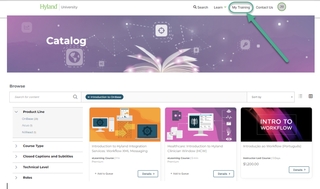
- To access the “My Training” page, click “My Training” in the upper right:
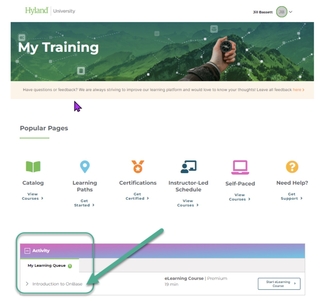
- No you can see any courses that you have added to your queue listed under Activity > My Learning Queue > “Introduction to OnBase”
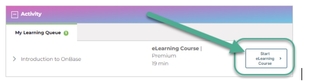
- To start the course, click the “Start eLearning Course” button to the right of the course name
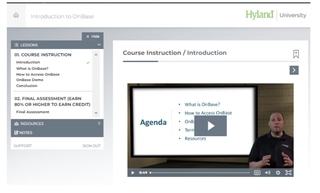
- It will then redirect you to that specific course